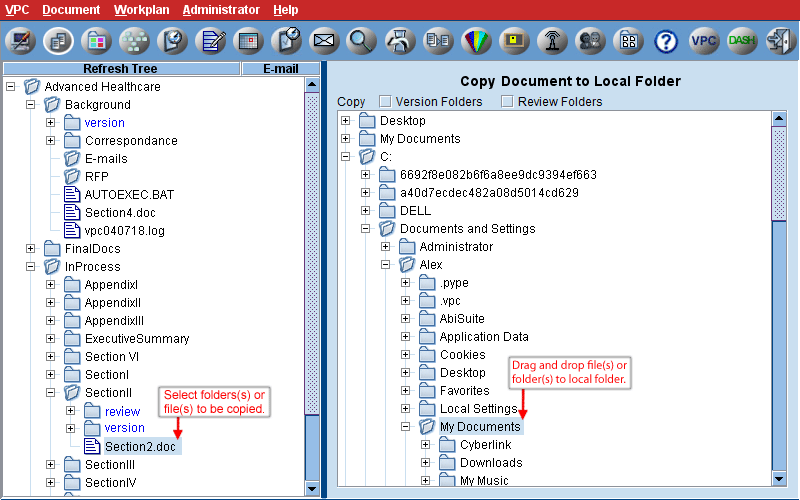Admin. Copy to Local
Allows for one-way copy from the server to a local drive. If copying a URL link, an html file with link name and URL in file name will be copied. Launching the html file locally will open up a page with the content at the time the URL was saved. If copying a symbolic link, the original file will be copied. If copying a folder link, a blank folder will be copied.
Drag and drop from left hand tree view to appropriate drive and folder on the right. Can select multiple folders/files/links at one time. Use the Shift key for continuous selection of folders/files/links. Use the Ctrl key for multiple individual selections of folders/files/links. This can also be accomplished using Ctrl–C and Ctrl–V combination, or by right-clicking on folder/file/link in left tree view and selecting Copy Actions/Copy from and then selecting folder in right tree view, right-clicking and selecting Paste to.
Can select to copy Version and/or Review folders. If a folder that is copied to local,or a subfolder of that folder, contains Version or Review folders they will be copied to local as well.
In either tree view, right-click and select Sort Alpha/Date to toggle tree sorting method. Alpha is the default. Sorting by date will show files sorted by modification date with most recent at top of folder. Also, right click and select Sort by Type to switch to sort tree by file type. When sorting by type, secondary sort will be alpha. Folders are always shown in alpha order. Files in local tree view are displayed with Windows file type icons. For information on more context menu options for server tree view see Set Up.
If file transfer compression is not turned off by the system admin, non-graphics files larger than 1 MB will be compressed and then decompressed automatically as they transfer to and from the server. You can turn compression off and on for the current session, from the main menu by selecting VPC/Advanced Options. You can
cancel the file transfer and copy process by clicking on cancel button in progress icon.
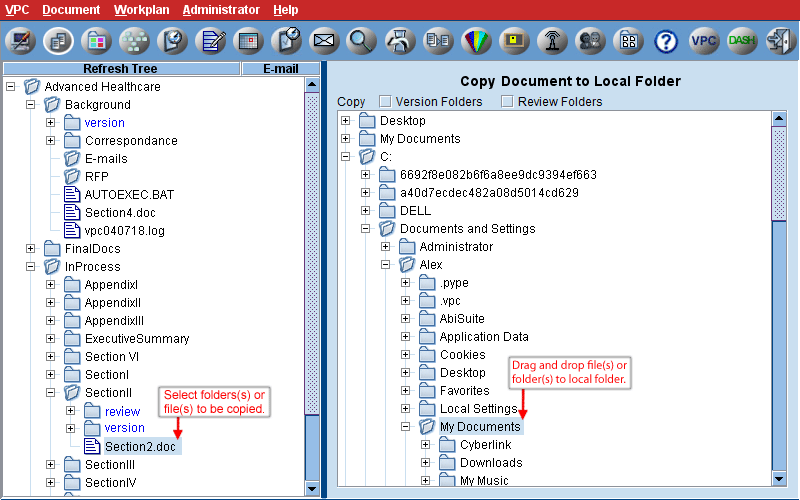
© 1997-2015 Intravation, Inc.