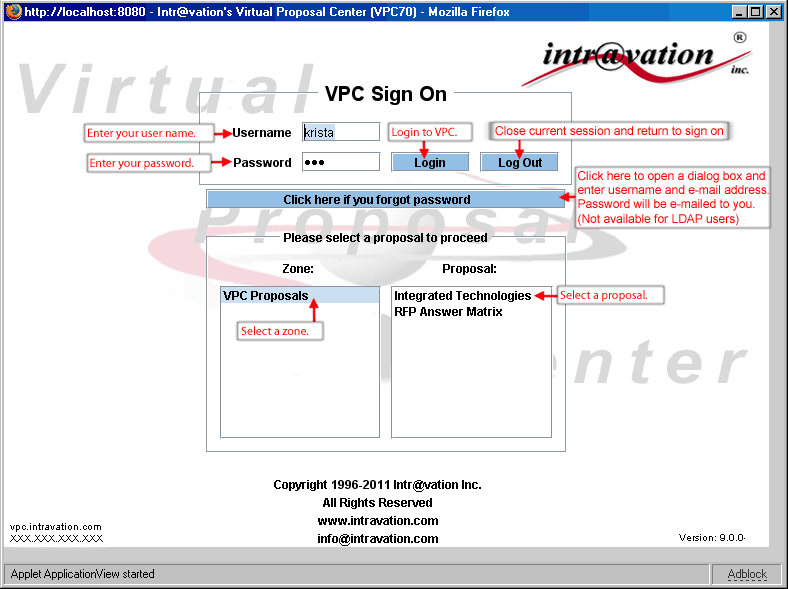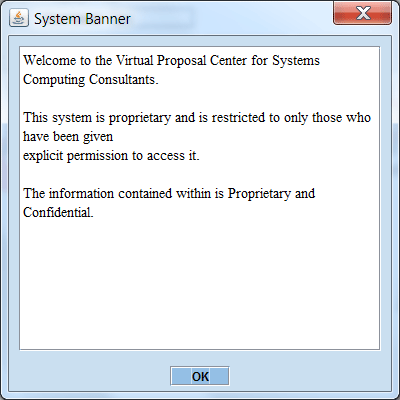This is the entry point to the Virtual Proposal Center. Use this panel to change proposals or to login as a
different user. If a system banner has been set up by the system admin, the user will have to click on OK in the window
that opens up with the banner message to proceed.
If the site is configured for it, after entering their password the user will be required to select their personal image from a group of images in order to complete the login process. On initial login, user will be shown a panel of images and will be required to select an image to be used for future login.
After login, if the site is configured for it, the user is presented with a button to take them to the Dashboard view. Or, if the user is an admin of any kind, they are presented with a button to take them to the Admin side.
After login, if the site is configured for it, a button will be available to request that a new proposal be created. Upon clicking the Proposal Request button, a panel will open up with four fields (proposal name, reference number, group, company) to be filled in and an area for comments. Submitting the request will send an email to pre-determined targets (configured by the System Admin) with the information entered. The sender will be cc'ed on the email.
The user can also log out which will end the current session, but return to the VPC Sign On screen.
|