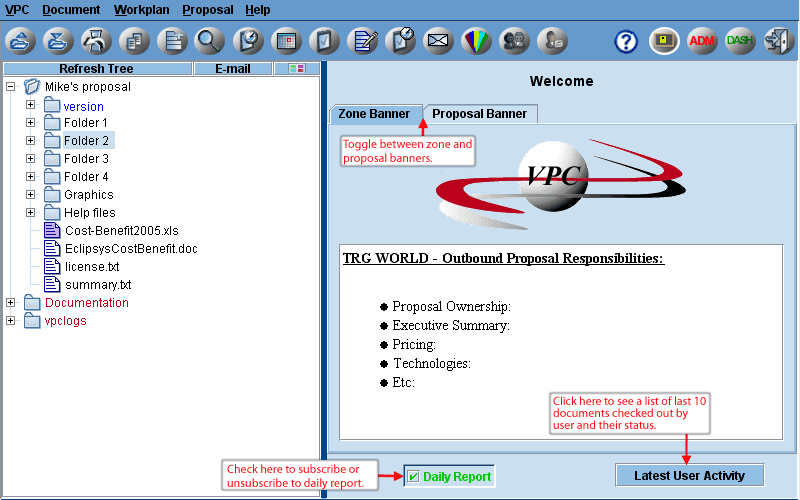Includes a view of the proposal and reference library on the left, a message from the Zone administrator on the
right, and the functions that can be performed across the top. If a proposal banner has been set up by the proposal admin,
a window will open with a message specific to participants in that proposal. Users will have to click OK to close that
window to proceed. Users also have the option to click on "Latest User Activity" to see a list and the status of the last 10 documents checked out by them regardless of zone. Documents in proposals other than the current proposal are shown in gray. Only the latest activity for a document will be shown, so they will only appear in the list once. Use Ctrl-C convention to copy from proposal or welcome banners or Activity Panel to clipboard for use in other applications. This button is also accessible from the Welcome Panel itself.
If authorized by proposal admin, users with proposal access will receive a daily change report via email with 4 sections: 1) files added, 2) files checked in after edit with version number, 3) files checked in after review and 4) pending action items with past due items in red. Each entry for the first 3 sections will contain URL, name of user who performed action, and date and time of action. To receive information on a file, the user must have at least read access to it. Each entry for the 4th section will include item number, due date and title. Reports will only be generated if there is activity. If a user subscribes to this feature for multiple proposals, only one report will be generated for all of them, organised by zone, with a separate section for each proposal. Users can uncheck daily report box on bottom of Welcome page to unsubscribe to reports for that proposal. Third party users will only have access to this feature if specifically authorized.
Users, who have been granted permission by the proposal admin, can edit the proposal banner. This can be done from the proposal banner window that pops up, or the Welcome panel itself when the Proposal Banner tab is selected.
|