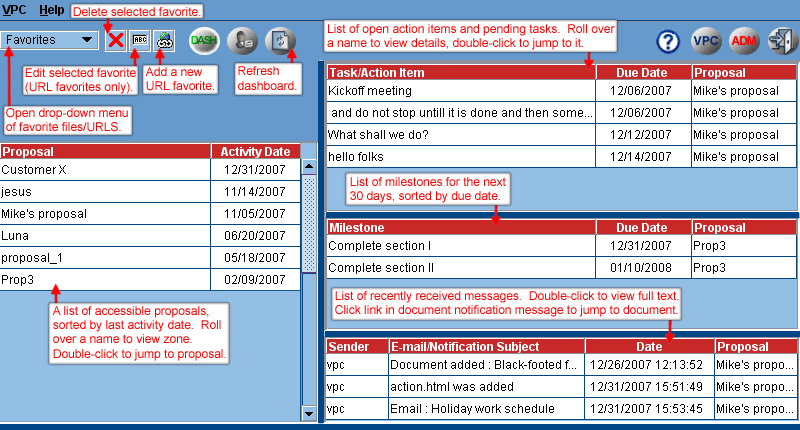If your system is configured for it, the dashboard view will contain key information about all proposals to which you have access. You can access the dashboard directly after log on by selecting dashboard button, or configure in User Profile to open automatically. In the User Profile you can also select proposals to filter out of all dashboard tables.
You can toggle to dashboard from either VPC or Admin sides. You can toggle from dashboard to VPC, Admin (if you are so designated), User Profile, and Log On panel.
The dashboard has five sections:
- Favorites – Can be either URLs, folders or files to which the user has access in any proposal in any zone. Select a document from the favorite menu and the user will be given the option to download or checkout the document. Clicking on Download will launch (open) the file, while keeping dashboard view active. Checkout will bring user to applicable proposal in checkout mode with document selected. Selecting a folder favorite will open the Folder Activity Report for that folder. To add a URL favorite, select the Add URL favorite icon, enter name and URL in panel that opens. Folder and file favorites are added from Admin or User treeview by selecting file or folder and then Add to Favorites from right-click context menu. You can edit a URL favorite, or remove both types of favorites by clicking on the appropriate icon.
- Proposals – Shows all proposals to which user has access in all zones in order of latest activity date. Roll over proposal name to see zone. Double click on any proposal to open up a session on user side in that proposal. If admin, then have to select whether to open in VPC or Admin.
- Task/Action Items – Shows all uncompleted tasks and open action items assigned to user for a period 30 days before and after current date in due date order. Roll over any item to see whether it is an action item or task. Double click on any item to go to the relevant item in either action item or Workplan table on VPC side.
- Milestones – Shows all milestones in due date order for next 30 days for all proposals to which the user has access.
- Messages – Shows all broadcasts and all emails sent to the user for the past 7 days sorted by sent date. Double click on item to open panel with message text. Click on file link in document notification message to go to applicable proposal Welcome Page treeview with the file selected. Right-click on a message and select Delete Message to remove it. Right-click on a broadcast message and select Reply to Message to send a reply to the sender. The reply will be sent to the sender only, not all recipients.
|