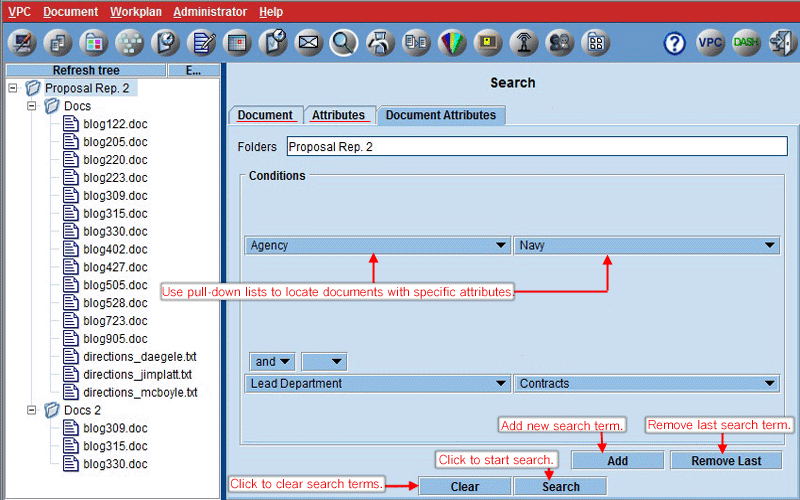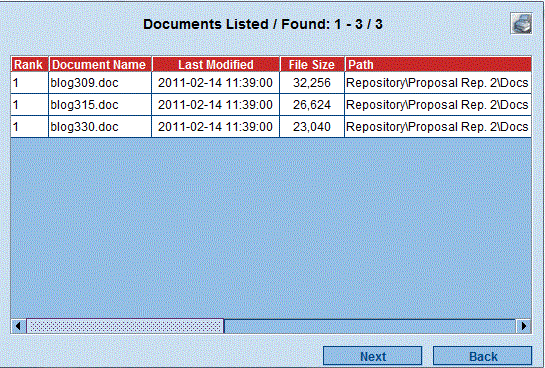The search function can be used to locate documents in the selected folder, including subfolders, that have been tagged with document attributes. See Admin. Document Attributes for more information on document attributes.
Select a folder and select a document attribute from a pull-down list on the left side. A pull-down list of possible values will then be available for selection on the right. Only values for attributes with which documents in the proposal have been tagged will be included in the list. Free text entry is not allowed. If no documents in the current proposal have been tagged with attributes, then no attributes will be shown in the pull-down list. Multiple attribute-value pairs can be searched for using And, Or or Not logic.
All documents that meet the criteria are shown in a new window. The search results window contains the Document Name, Last Modified date, File Size, Path and Rating for all returned documents. The rating includes the average rating and the number of rating entries for that document. The list can be sorted by any column by clicking on the column headings. Double-click on a document to view it in its native application. No permission check will be performed before opening the document.
If an S-Link is created to a file that is tagged with attributes, the resultant S-link will also be tagged with the same attributes as the original document. A document attribute search on a folder containing tagged S-Links will return the S-Links in the results panel when there is a hit. Double-clicking on a hit will open the original document. No permission check will be performed before opening the document.
|