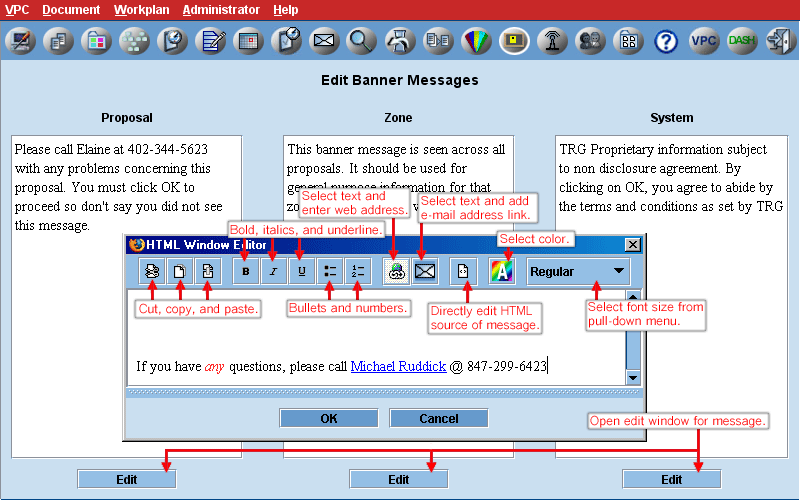Help Contents | VPC Sign On | Welcome Page | Tree View | Open/Save Screen | Check-out | Check-in | History | Copy to Local | Add | Search (document) | Search (attributes) | Search (document attributes) | Entering and Editing Data in a Table | Workplan | Calendar | Pending Action Items/Tasks | Notification | Action Items | Email Table | User Broadcast | User File Merge | User Document Merge | Attributes (proposal) | Attributes (general) | Team Members | User Profile | Dashboard
Administrator Log On | Set Up | Copy to Local | Permissions | Groups | Admin. Workplan | Admin. Notification | Admin. Calendar | Admin. Action Items | Admin. Email Table | Admin.Search (document) | Admin. Search (attributes) | Admin. Search (document attributes) | Admin. History | File Merge | Document Merge | Admin. Attributes (proposal) | Admin. Attributes (general) | Admin. Attributes (document) | Banner Message | Broadcast Message | Users | Zone | Glossary (Definitions)
Banner Message
There are 3 types of banners; system, zone specific, and proposal specific. System banners pop up in a new window when users log on to VPC. They can be used to convey system wide relevant information such as the system will be down for upgrading.Zone specific banners appear on the welcome page after the user has logged on. Proposal specific banners pop up in a new window when users log on to a specific proposal.Click on applicable Edit button and type the message in the text panel that opens. Click on OK to save or Cancel to cancel. The size of banner messages is configurable, but the default is 512 characters. If the limit is exceeded, the user will be warned and can edit. Can use Ctrl C Ctrl V conventions to copy paste to/from.Only System admin can edit system banner. Only zone super admin or system admin can edit zone banner. Only admins with access to the proposal can edit proposal banner. |