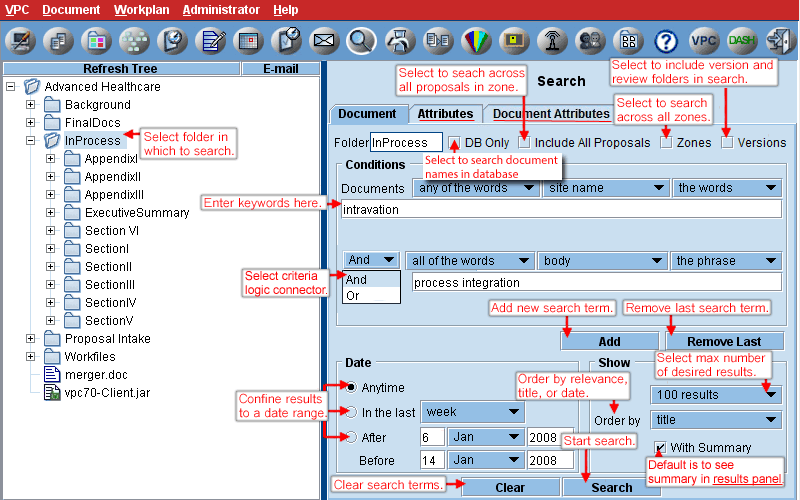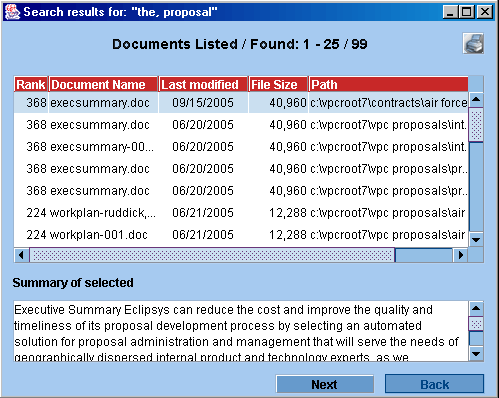Can search specific folders, across all proposals in zone, or across all zones, by clicking the appropriate boxes and selecting appropriate folder. Can utilize a variety of search criteria with up to 10 search terms in various combinations by selecting from pull down menus of options:
- Any of the Words, All of the Words, or None of the Words logic
- Document name or content or both
- Phrases or key words
- Starting with the second criteria, can use AND or OR logic
Can limit files to dates in periods ranging from the last week to the last 2 years, or select a beginning and ending date range. Can request from 10 to 500 results to be displayed. Can order results by date, title, or relevance.
Index Server has some problems dealing with searches for document names that include some characters like hyphen(-), underscore(_) and period(.). To do a more accurate search on the document name directly in the database, select DB Only to bypass Index Server altogether. This will only work when searching the document name and not the content. A summary will not be provided.
All files that meet the criteria are shown in the results window by order of the criteria selected - title, date or relevance (rank). Search can be configured so that only files in proposals to which a user has proposal access will be displayed. This restriction does not apply to files in reference folders. Unless the versions box is checked, the results panel will not include files found in either version or review folders. Click on a file to see a summary of contents (MS Office files only).
Starting with 9.2.0, VPC can be configured to use Windows Search instead of the older Index Server. Please talk to your system administrator or VPC Support if you wish to have VPC configured with Windows Search.
|