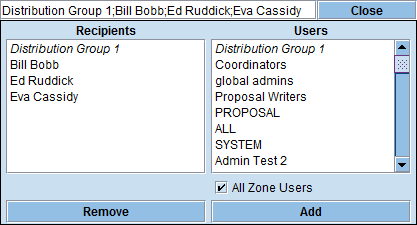Many VPC functions such as: Workplan, Workplan Notification , Document Notification (related to Check-in, Add, and moving files in Admin Setup), Email, Email Files, and Broadcast may require the user to select recipients. The process in all cases is quite similar:
- Open recipient selection panel
- Select recipients from list on right and click on Add, or double click. Available recipients are as follows, in order:
- Distribution groups, displayed in italics (roll over group with mouse to see users in group)
- Permission groups (roll over group with mouse to see users in group)
- PROPOSAL - all users with access to proposal (This recipient is only available to Admins, Zone Super Admins and System Admin)
- ALL- all users with access to zone. Only available to Zone Super Admins and System Admin. Sent with "bcc:"
- SYSTEM - all users in the system. Only available to System Admin. Sent with "bcc:"
- Users with proposal access
- All users with access to that zone and "Available" if the All Zone Users box is checked (only available on Admin side, not on user side.)
- Use Ctrl key for multiple discontinuous selection and Shift key for multiple continuous selection
- If type first letter, or first few letters, of recipient name, will jump to that point in list. Can hit Enter add to current selection to recipient list. Can continue navigating with keyboard by typing new letters and hitting Enter.
- Select recipient(s) and click on Remove to remove from recipient list
- Click on Close in top right corner of panel to accept recipient selections
VPC can be configured so that Third Party users will not see other Third Party users in the recipient selection list.
|